iTerm2 Plugins
· 3 min read

autojump
autojump 允许你可以直接跳转到你喜爱的目录,而不用管你现在身在何处。
- 命令行安装:
brew install autojump
- 在用户目录下的
.zshrc文件中找到plugins=""这一行,设置为
plugins=(git autojump)
如果 .zshrc文件中没有这一行,则在文件的末尾添加
plugins=(git autojump)
- 在
.zshrc文件的末尾添加
[[ -s $(brew --prefix)/etc/profile.d/autojump.sh ]] && . $(brew --prefix)/etc/profile.d/autojump.sh
- 最后命令行输入
source ~/.zshrc使.zshrc文件生效。
tip
- 假设你现在需要进入用户目录下的 Music 文件夹,可以使用
autojump Music或者j Music即可进入 Music 文件夹,但前提是要用 cd Music 进入 Music 文件夹一次,否则 autojump Music 或者 j Music 是无法生效的。 - autojump 有一个文件(里面存放着所有你去过的目录),你可以根据自己的情况,修改每一个路径权重(权重是根据你使用的频率决��定)
thefuck
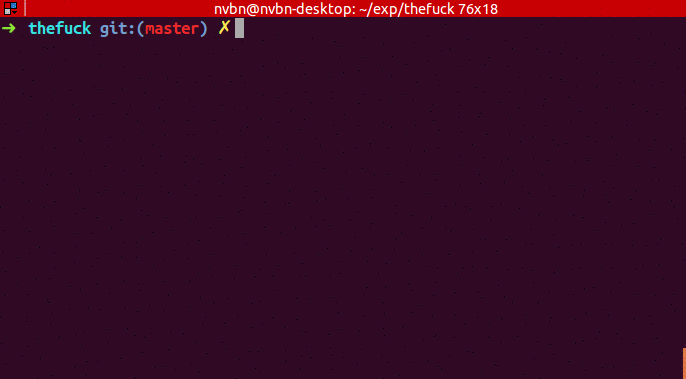
brew install thefuck
You should place this command in your .bash_profile, .bashrc, .zshrc or other startup script:
eval $(thefuck --alias)
# You can use whatever you want as an alias, like for Mondays:
eval $(thefuck --alias FUCK)
Changes will be available only in a new shell session. To make them available immediately, run source ~/.bashrc (or your shell config file like .zshrc.
If you want separate alias for running fixed command without confirmation you can use alias like:
alias fuck-it='export THEFUCK_REQUIRE_CONFIRMATION=False; fuck; export THEFUCK_REQUIRE_CONFIRMATION=True'
tree
mac 下默认是没有 tree 命令的,不过我们可以使用 find 命令模拟出 tree 命令的效果,如显示当前目录的 tree 的命令:
find . -print | sed -e 's;[^/]*/;|____;g;s;____|; |;g'
当然你也可以写一个别名来快速执行该命令,运行如下命令,将上面这个命令写到~/.bash_profile 里,以后直接运行 tree 命令就更方便了:
.zshrc
alias tree="find . -print | sed -e 's;[^/]*/;|____;g;s;____|; |;g'"
也可以使用 homebrew 安装 tree 命令行:
brew install tree
这样就在你的 mac 上安装了 tree 命令行了。