HTMLCanvasElement 实例方法与属性
· 阅读需 4 分钟
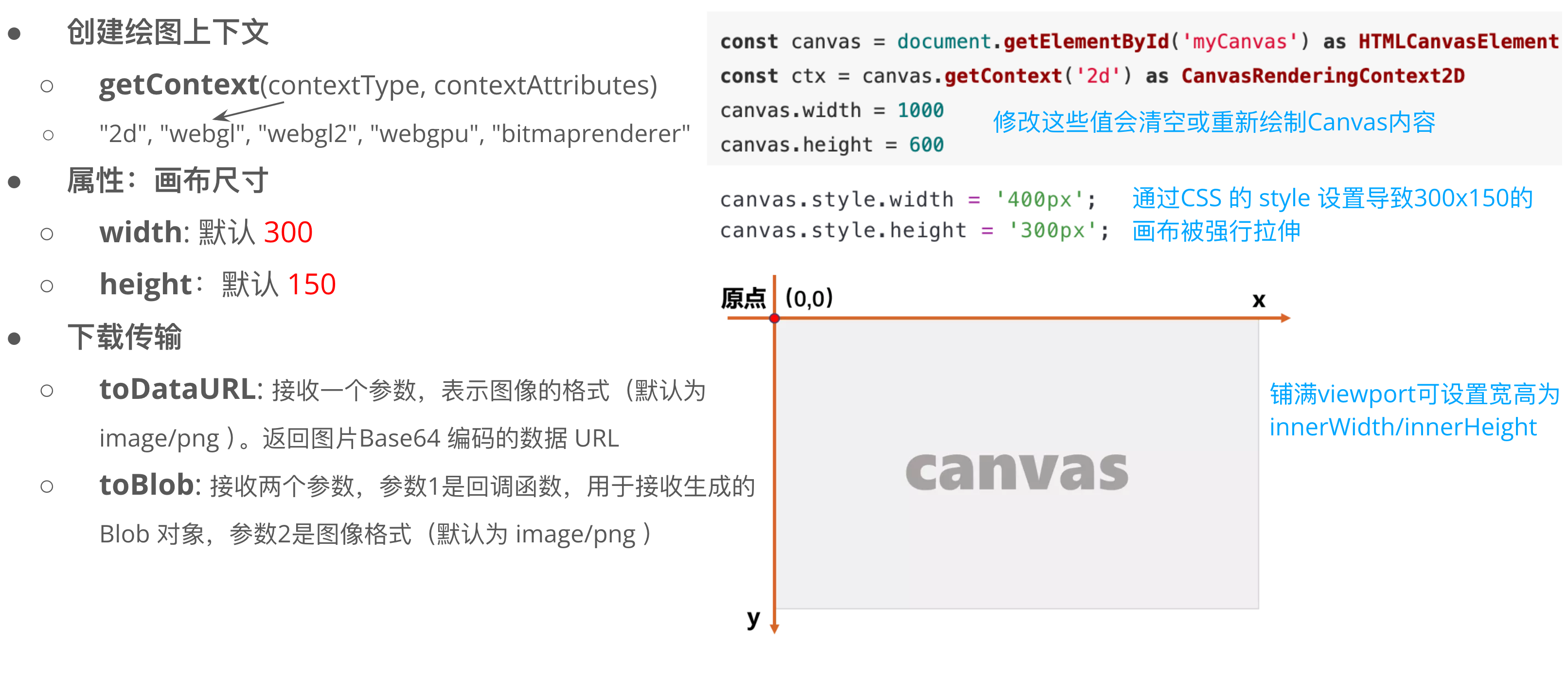
画布尺寸
Canvas 有两种 width 和 height:
- 一种是 width、height 属性,一般称其为 画布尺寸,即图形绘制的地方。默认值分别为
300px、150px。
例如:
<canvas id="canvas" width="300" height="150"></canvas>
- 另一种是 CSS 样式里的 width、height 属性,可通过内联样式、内部样式表或外部样式表设置。一般称其为 画板尺寸,用于渲染绘制完成的图形。默认值为空。
例如:
<canvas id="canvas" style="width: 300px; height: 150px;"></canvas>
或
<style>
#canvas {
width: 300px;
height: 150px;
}
</style>
| 画布尺寸 | 画板尺寸 | 说明 |
|---|---|---|
| 已设置 | 未设置 | 画板尺寸随画布尺寸改变 |
| 未设置 | 已设置 | 画板尺寸将不再随画布尺寸而改变 |
| 已设置 | 已设置 | 画板尺寸将不再随画布尺寸而改变 |
如果两者设置的尺寸不一样时,就会产生一个问题,渲染时画布要通过缩放来使其与画板尺寸一样��,那么画布上已经绘制好的图形也会随之缩放,随之导致变形失真。
下面为绘制从原点到 200*200 的直线:
实时编辑器
class Demo extends React.Component { componentDidMount() { const canvasList = document.querySelectorAll('.canvas'); canvasList.forEach(item => { const context = item.getContext('2d'); this.renderPath(context); }); } renderPath(ctx) { ctx.beginPath(); ctx.moveTo(0, 0); ctx.lineTo(200, 200); ctx.stroke(); } render() { return ( <> <p>1、已设置画布宽高属性(200px * 200px),未设置画板样式宽高,画板尺寸随画布尺寸改变</p> <canvas id="canvas1" className="canvas" width="200" height="200"></canvas> <p>2、未设置画布宽高属性,但已设置画板样式宽高(200px * 200px)</p> <canvas id="canvas2" className="canvas" style={{ width: 200, height: 200 }}></canvas> <p>3、设置画布宽高属性(300 * 300),设置画板样式宽高(200 * 200)</p> <canvas id="canvas3" className="canvas" width="300" height="300" style={{ width: 200, height: 200, border: '1px solid #000' }}></canvas> <p>4、设置画布宽高属性(200 * 200),设置画板样式宽高(300 * 300)</p> <canvas id="canvas4" className="canvas" width="200" height="200" style={{ width: 300, height: 300, border: '1px solid #000' }}></canvas> </> ); } }
结果
Loading...
其他例子:
<body>
<canvas id="myCanvas">一旦浏览器不兼容canvas,会默认渲染内部结构 浏览器不支持canvas</canvas>
<script>
const canvas = document.getElementById('myCanvas');
const ctx = canvas.getContext('2d');
// 尺寸一直是固定的
canvas.width = window.innerWidth;
canvas.height = window.innerHeight;
// 浏览器尺寸一旦变化,画布也变化
canvas.style.width = window.innerWidth;
canvas.style.height = window.innerHeight;
// 设置文本样式
ctx.font = '30px Arial';
ctx.fillStyle = 'red';
// 在Canvas上绘制文本
ctx.fillText('Hello, World!', canvas.width / 2, canvas.height / 2);
</script>
</body>